How Do I See on a Map Where I Biked With My Fitbit

If you use your Fitbit to track your rides and hop on your bike and start riding, you probably discovered, much to your disappointment, that your Fitbit didn't show many of your ride's stats or a map of your route.
In particular, if you're looking for average speed and distance, you won't find it when using Fitbit's auto-recognize exercise feature. And the reason is simple: it doesn't turn on GPS!
So, if you're frustrated with your Fitbit when biking outdoors, this article walks you through how to use your Fitbit, so you get all your cycling stats.
Related reading
- Fitbit not accurately counting or tracking steps? Let's fix it!
- Learn to set high and low heart rate notifications on your Fitbit Sense, Versa 3, or Charge 5
- How to set up and use Fitbit snoring detection features
How Fitbit tracks exercise automatically 
Fitbits track your bike rides (and other auto-recognized activities) using a technology called SmartTrack, which automatically recognizes and records any high-movement activities and types it as a specific type of workout.
Most Fitbit devices feature SmartTrack. This feature sends you a notification that your exercise was auto-recognized once you engage in a supported exercise for approximately 15 minutes (you can adjust this duration in the Fitbit app.)
Unfortunately, SmartTrack doesn't work well when biking (and many other exercises) because GPS is off, and consequently, it cannot record distances.
So, to get accurate ride information, you should never use the auto-recognize feature for biking and instead use the Exercise app, which allows GPS. 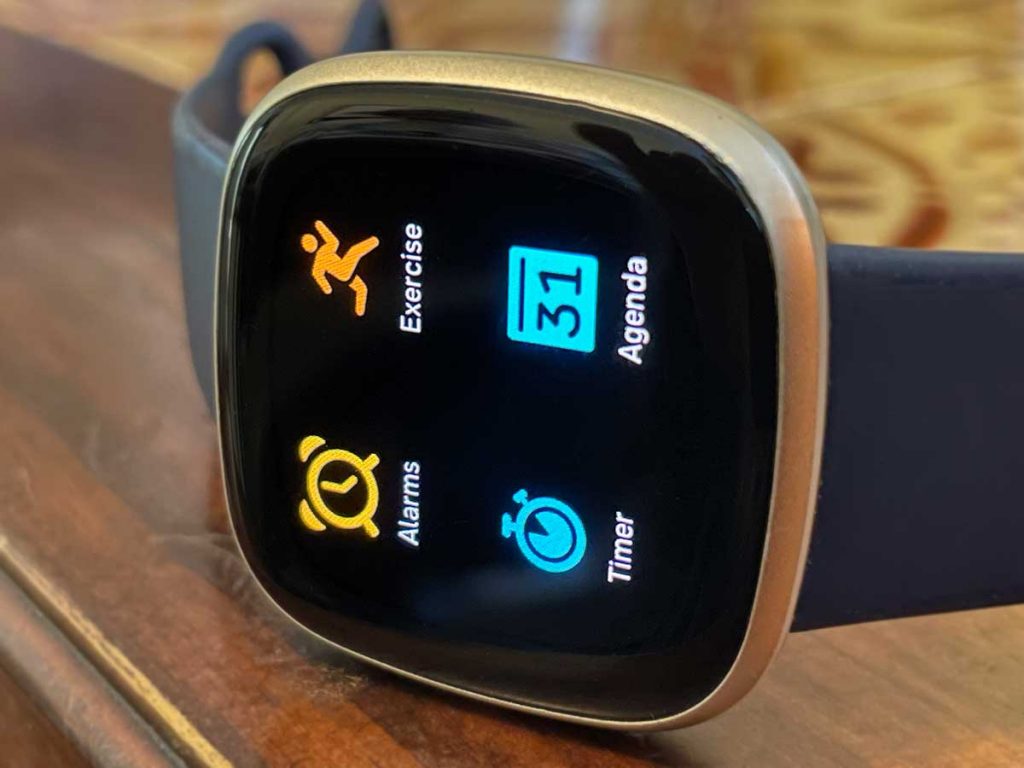
How does Fitbit track the distance you have cycled?
Because the tracker on your arm has no way to know what the wheel of your bike is doing, your Fitbit needs to get the bike's distance another way. That meansyour Fitbit needs to use GPS–either built-in or using the GPS from your paired phone (called Connected GPS.)
Unfortunately, only specific Fitbit models, such as the Charge 4/5, Sense, Ionic, and Versa 3, have built-in GPS.
Most other Fitbits depend on your phone's GPS–for these models; it's best to carry your phone with you when riding if you want distance and speed stats. 
To use connected GPS from your phone, make sure both GPS and Bluetooth are enabled on your phone.
How do I track my cycling distance with my Fitbit?
It might sound counter-intuitive, but you should not simply wait for your Fitbit to auto-recognize that you're going for a bike ride .
When your Fitbit auto-recognizes a bike ride, it does not turn on GPS and consequently, you won't get distance and route information.
If your Fitbit device can connect to GPS (via your phone or built-in), you should use Bike mode in the Exercises app on your Fitbit to track activity and get a map of your route. 
Follow these steps to ensure your Fitbit records your bike ride distance before starting your ride:
- Sync your Fitbit with the Fitbit app on your phone a few seconds before you start the ride. Syncing is especially important for Fitbits that use their paired phone's GPS to track their ride's route.
- For Fitbits that use their phone's GPS, check that you allow the Fitbit app toBackground App Refreshand that the Fitbit app has permission to access your location.
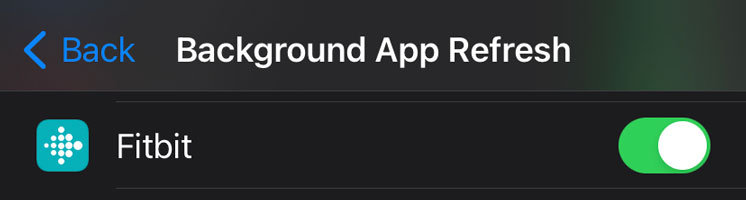
- For Fitbits that use their phone's GPS, check that you allow the Fitbit app toBackground App Refreshand that the Fitbit app has permission to access your location.
- On your Fitbit, open the Exercise app and tap Bike.
- On some models, scroll down and make sure GPS is on.
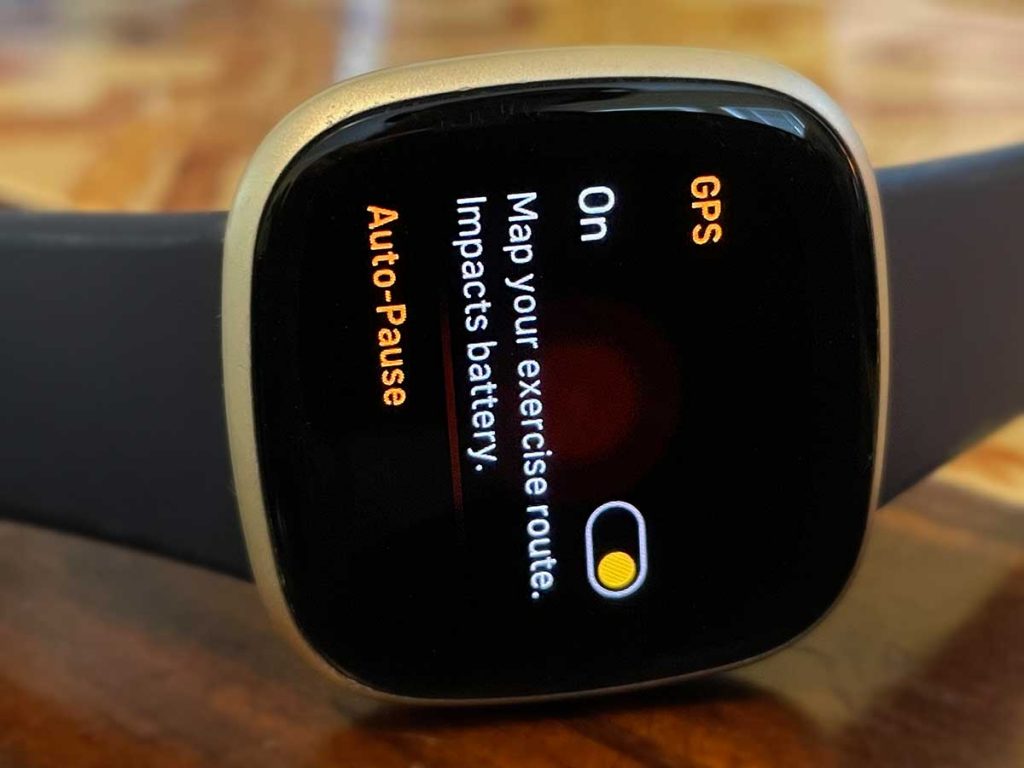
- On some models, scroll down and make sure GPS is on.
- Wait for your Fitbit to confirm that GPS is connected. Look for an active GPS icon or notification on your Fitbit's screen–this should show throughout your ride.
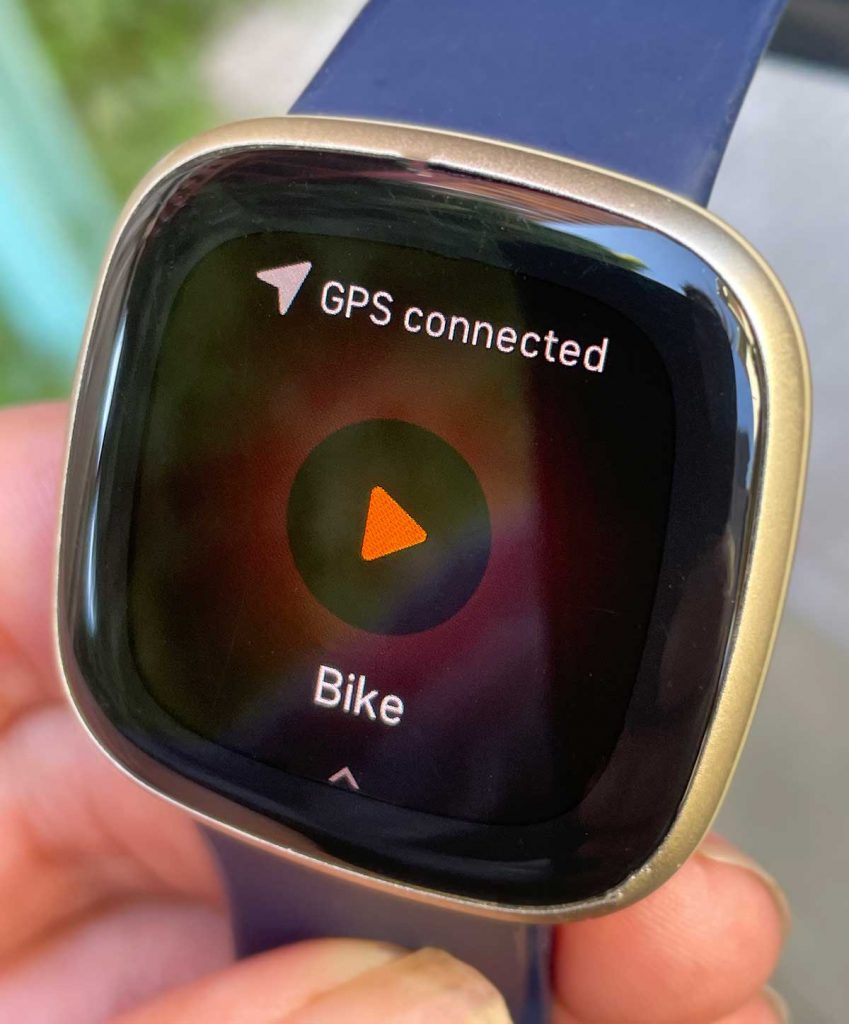
Once GPS shows it connected, tap the play button and get moving!
Can my Fitbit track indoor cycling? 
Yes, you can record indoor stationary bike cycling workouts using the Exercise app, then selectSpinning. However, you must manually choose this exercise mode.At this time, Fitbits cannot automatically detect that you're cycling indoors.
Spinning is essentially the same workout as the Bike exercise, just without GPS. But Spinning does still measure your workout duration, heart rate, active zone minutes, and calories burned while cycling indoors. 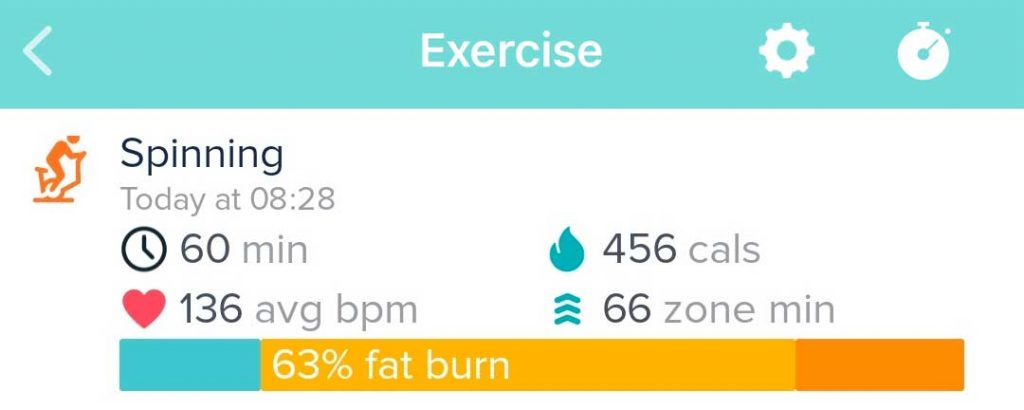
Another option is to use Bike mode but turn off GPS–you get the same stats as Spinning, and then if you want, manually enter your distance from your bike.
If you don't see Spinning as an exercise option, open your exercise shortcuts in the Fitbit app and add Spinning to your exercise shortcuts.
- Tap the Today tab > your profile picture or icon > choose your Fitbit device.
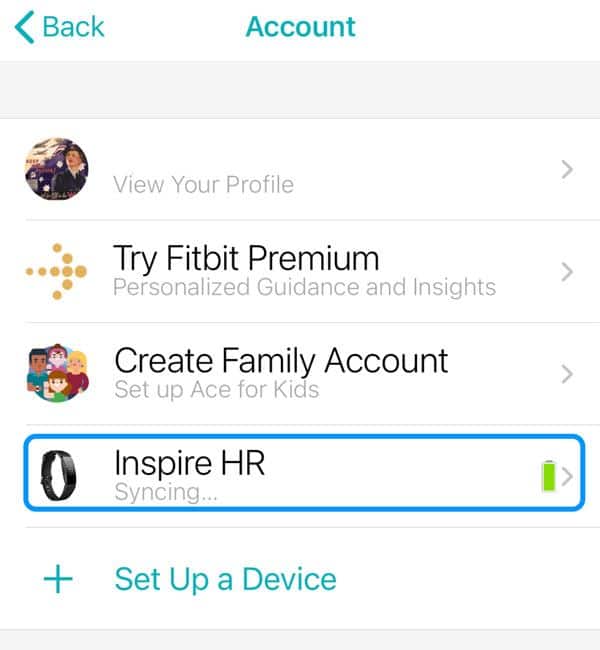
- Scroll down and tapExercise Shortcuts.
- Fitbit Sense and Fitbit Versa 3 don't have an exercise shortcuts option.
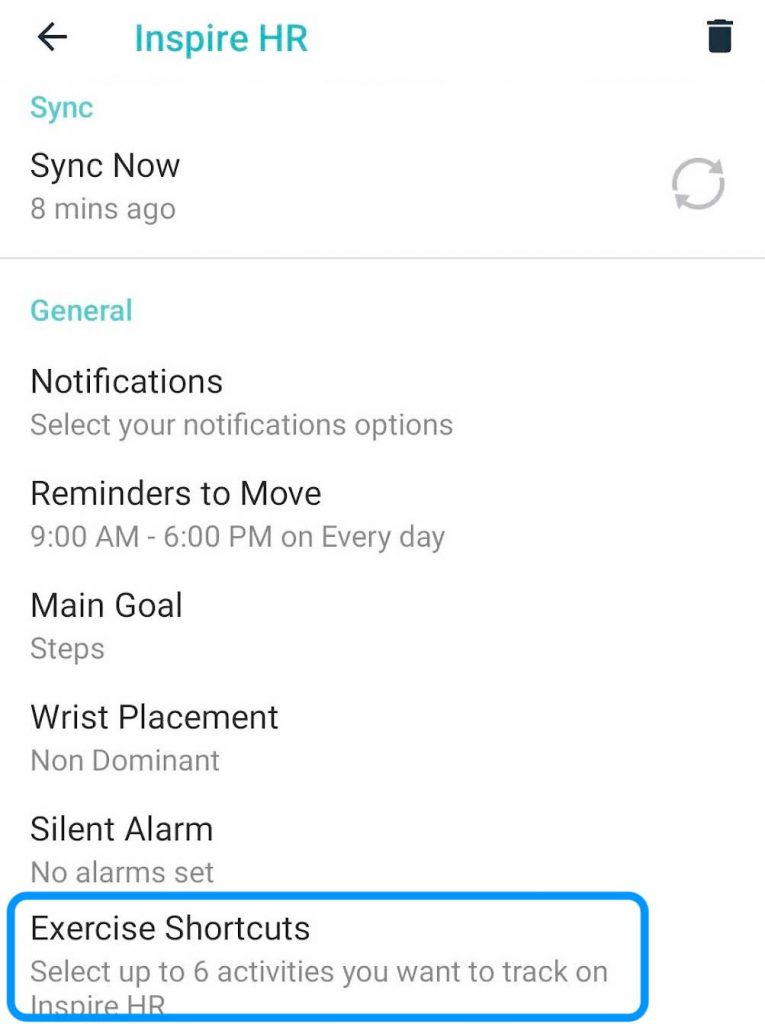
- Fitbit Sense and Fitbit Versa 3 don't have an exercise shortcuts option.
- To add a new exercise shortcut, tap the Edit button, the plus sign (+),or remove one by swiping left on a shortcut and tappingDelete. You can also reorder the exercise shortcut options by dragging them up and down the list.
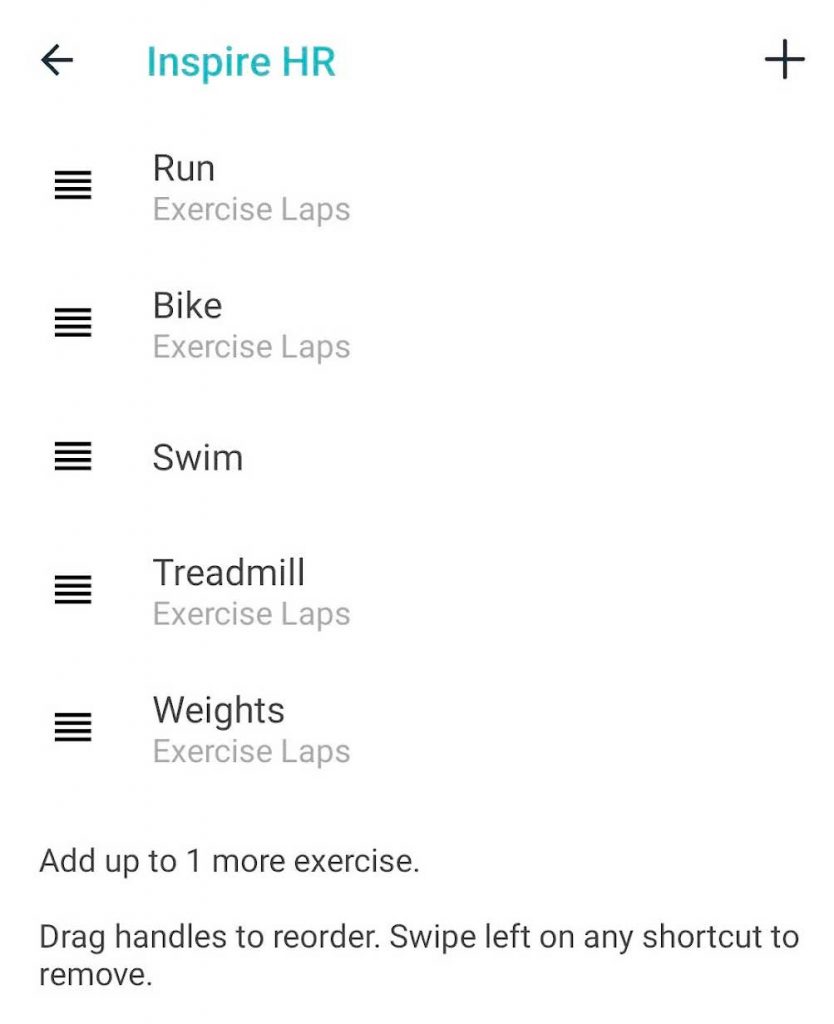
- If you don't see the + sign, delete one of the workouts shortcuts–swipe left on a shortcut to remove it.
- Select Spinning and choose the button to add it to your Fitbit.
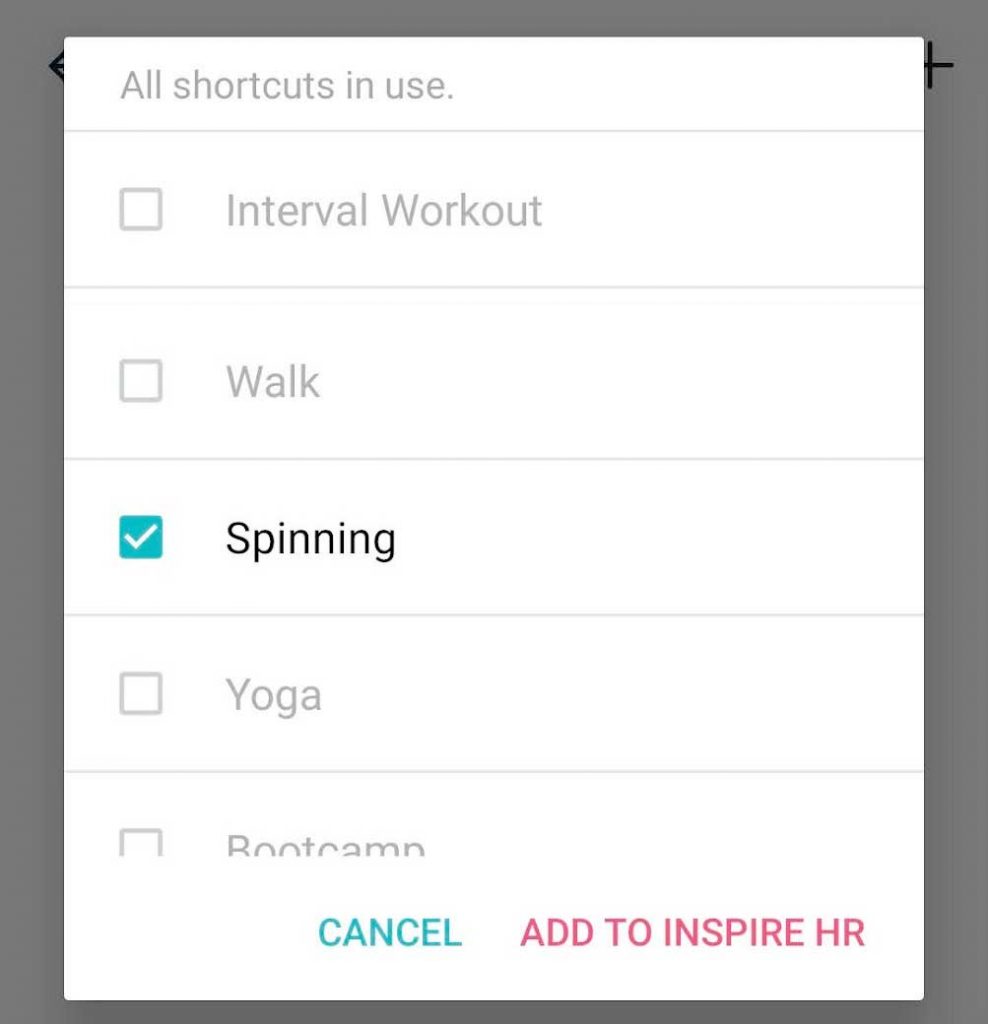
- Make sure you sync with your Fitbit to update any changes you made to your exercise shortcuts.
Are you still having problems tracking distance with your Fitbit? Check out our top 15 tips!
1. Disable SmartTrack for Outdoor Bike workouts
To be sure that you are starting your activities manually, you can disable SmartTrack (specifically for bike rides).
To do this, go to the Fitbit App:
- Tap on your account profile or icon.
- Scroll down to the Settings section and choose Activity & Wellness.
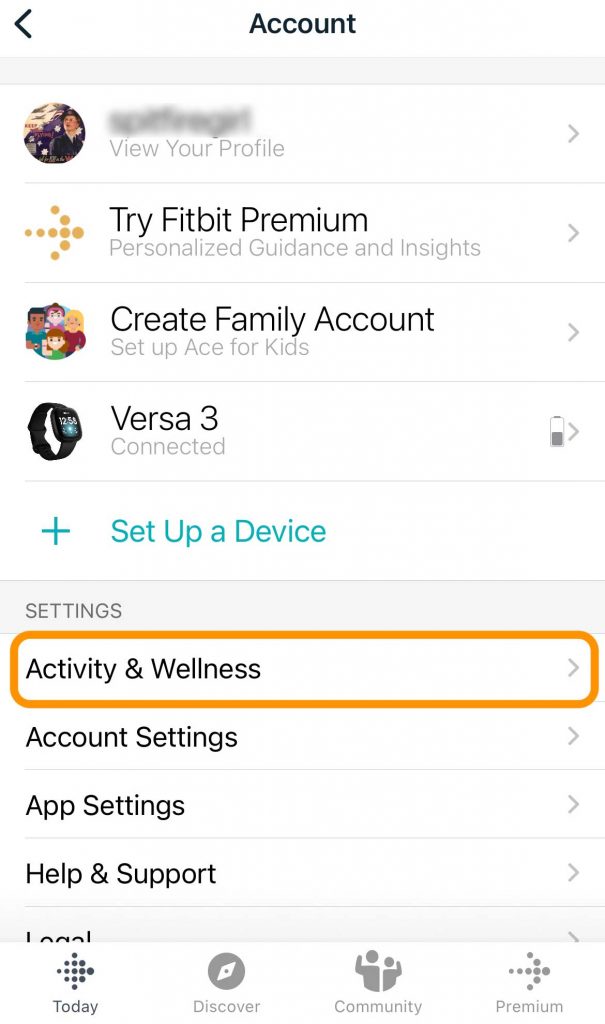
- Tap Exercise.
- Under the Auto Recognized Exercises section, selectOutdoor Bike.
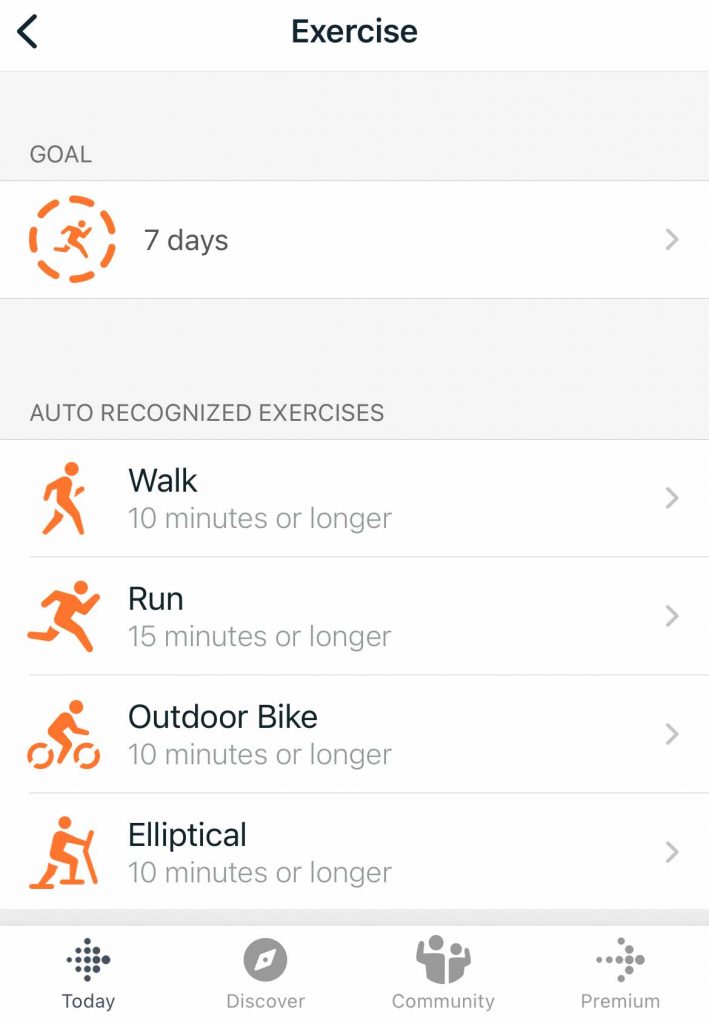
- Toggle off Auto-Recognize to disable it.

2. Restart your Fitbit 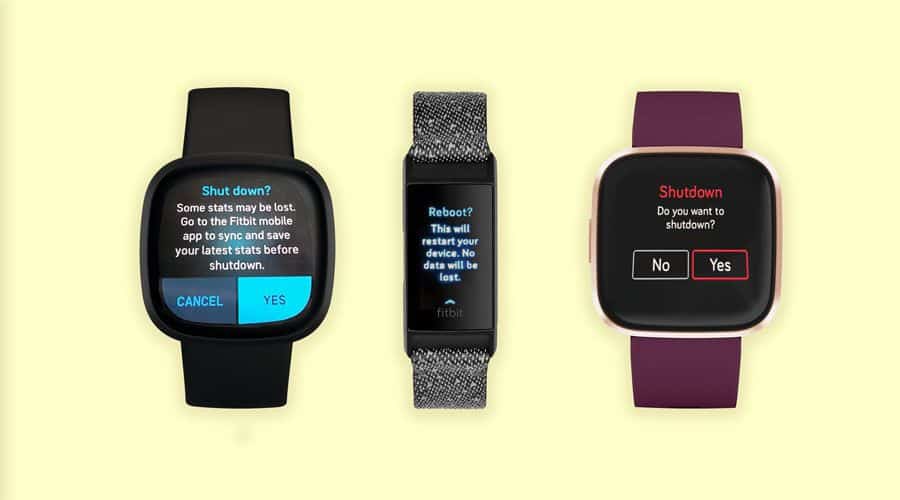
You can also try restarting your Fitbit. Rebooting helps to refresh your device's performance.
A restart often solves many Fitbit problems. See this article to learn the exact steps to restart your Fitbit by model.
These steps can achieve a restart of the older Fitbit wearables:
- Connect your Fitbit to its charging cable and make sure it's plugged in and placed correctly.
- Hold down the device's or charging cable's button(s) for between five & ten seconds. You usually see the Fitbit logo appear or the screen flashes. Release the button or buttons when this happens.
- Disconnect the tracker from its charger and turn it back on if necessary.
3. Turn Auto Pause mode off and on
Some people have found that toggling autopause off and back on solved their distance tracking problem.
If autopause is turned off by default, tracking does not automatically resume when you pause during your ride. Hence the rest of the ride is not tracked. Turning on the auto-pause mode should track your exact miles.
Toggling this setting off and on can fix issues if this feature isn't working properly.
To turn on auto-pause:
- On your device, open the Exercise app.
- Tap Bike.
- Find Auto-Pause and toggle it off and then back on. If it's already off, just toggle it on.

- Start your workout.
4. Always allow location access
Make sure your app has permission to access your phone's location (GPS) all the time rather than when using the app.
To do this, on your Apple phone, go to:
- Settings > Fitbit > Location.
- Choose Always instead of While Using the App. For iPhones, also turn on Precise Location.

Some Android releases over the past year have changed the default behavior for newly installed apps, only to allow GPS usage while the app is active.So, after starting your ride, if you put your phone in your pocket or bag, the phone puts the Fitbit app to sleep, and the permission to use the GPS ends.
This is why some people may be experiencing very short ride distances recorded, where only the first minute or so is it captured.
To do this, on your Android phone, go to:
- Settings > Apps > Fitbit.
- Tap Permissions > Location and choose Allow all the time.
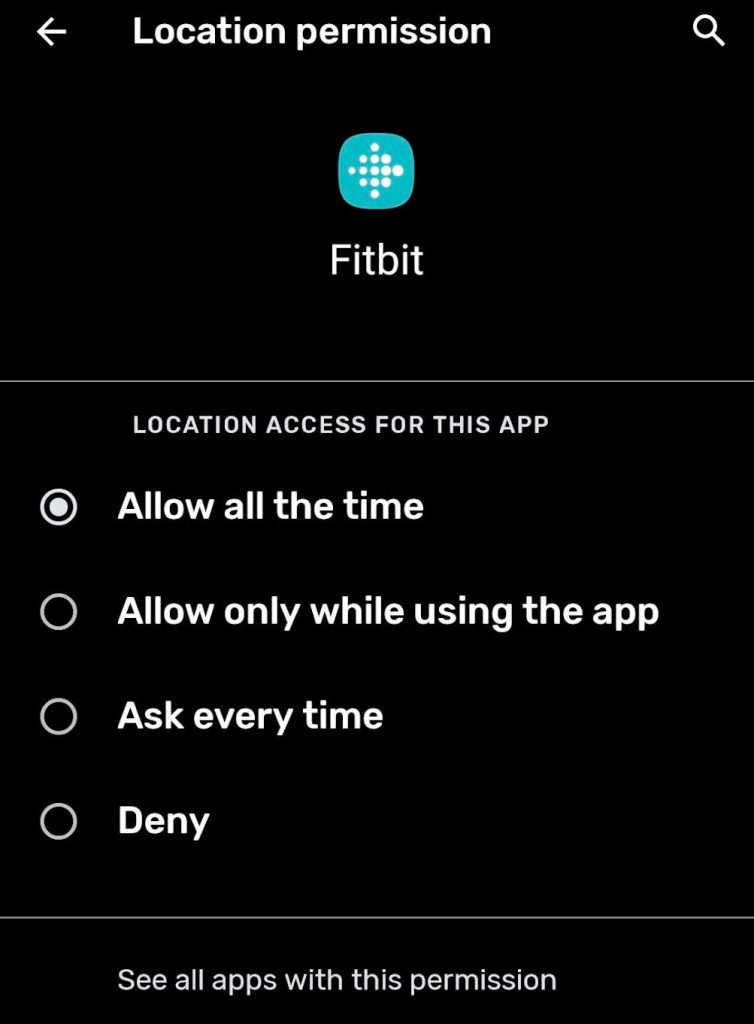
5. Turn off battery saver or low power modes on your phone
If you connect your Fitbit to your phone for GPS information, ensure the low power mode or power savings mode is off.
On Android devices, this setting might be called a variety of things, including Power Saving, Battery Saver, or Power Optimizer Mode.
Open your phone's Control Center and tap off low power mode to turn it off. Or open Settings> Battery and turn off Lower Power Mode or Battery Saver. 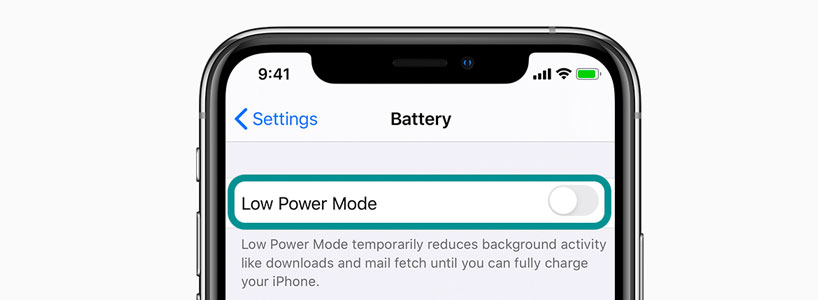
On Android, there is an additional setting for apps called Battery optimization. 
- OpenSettings > Apps > Fitbit > Advanced > Batteryand turn off Battery optimizationso it's not optimized.
6. Check your Fitbit placement

Make sure that your Fitbit is neither too loose nor too tight around the wrist. Wear the band loosely enough that it can move back and forth on your wrist.
- Wear your device on top of your wrist. The back of your device should be in contact with your skin for features such as heart-rate tracking.
- Make sure that your band isn't too tight. Wear it loose enough that it can move back and forth on your wrist.
- During exercise, try moving the band higher on your wrist (2-3 finger-widths above your wrist bone) to get a better fit so that it's secure but not too tight. Lower the band on your wrist and loosen it after exercise.
- Try wearing your Fitbit on the inside of your wrist.
7. Update the Fitbit App 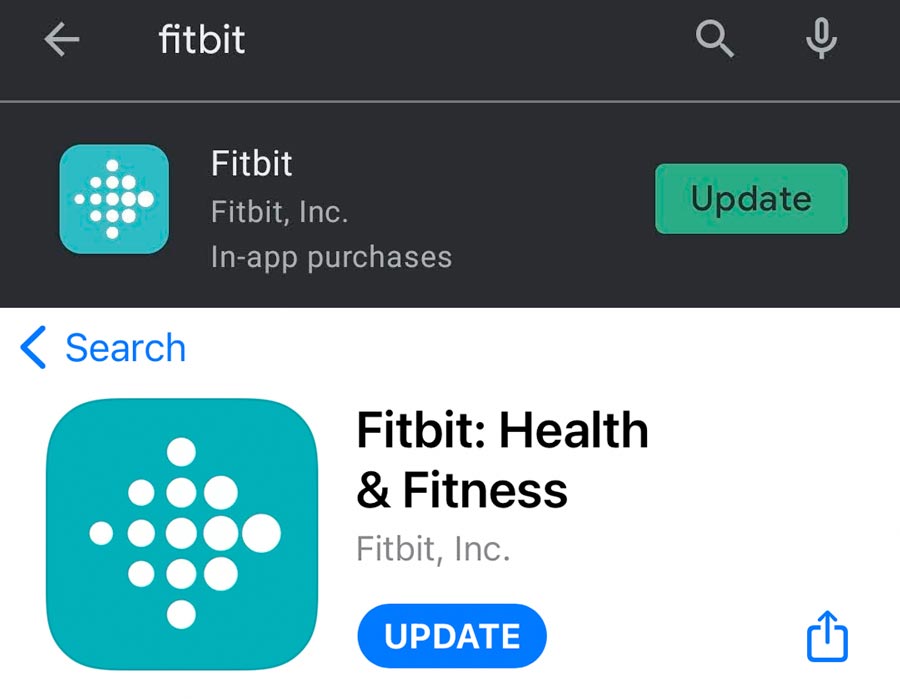
For iPhones and iPads:
- Open the App Store app.
- Tap your profile picture at the top right.
- Scroll down to see if an update is available for the Fitbit app (under Available Updates or Upcoming Automatic Updates).
- Tap Update.
If your apps update automatically, check Updated Recently to see if the Fitbit app was updated.
For Android phones:
- Open the Play Store app.
- Tap your profile icon or the menu icon at the top left.
- Tap manage apps & device and choose Updates.
- If the Fitbit app has an update, you'll see it in the Updates list.
- Tap Update.
If your apps update automatically, check the Recently Updated or Up to Date list.
9. Screen lock and timeout setting 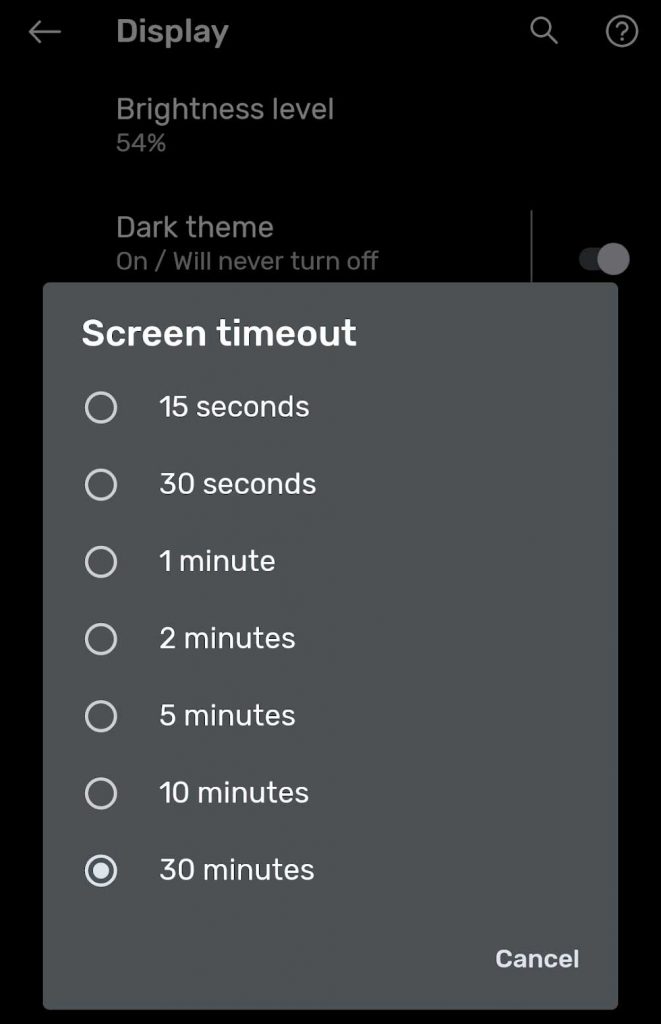
Some people may find that their GPS disconnects when their phone screen display times out.
If this is the case, try changing your phone settings for your display never to time out or set a more extended screen timeout duration.
- On iPhone, go to Settings > Display & Brightness > Auto-Lock.
- On Android, go toSettings > Display > Avanced > Screen timeout.
Changing your screen's timeout setting uses a lot of battery life, but you should have all of your bike data following your ride.
10. Unpair Fitbit
To unpair your Fitbit, you need to remove it from the list of Bluetooth devices on your phone.
To do this on your phone:
- Go to Settings >Bluetooth.
- Find your Fitbit in the list of devices.
- Choose the "forget the device" option.
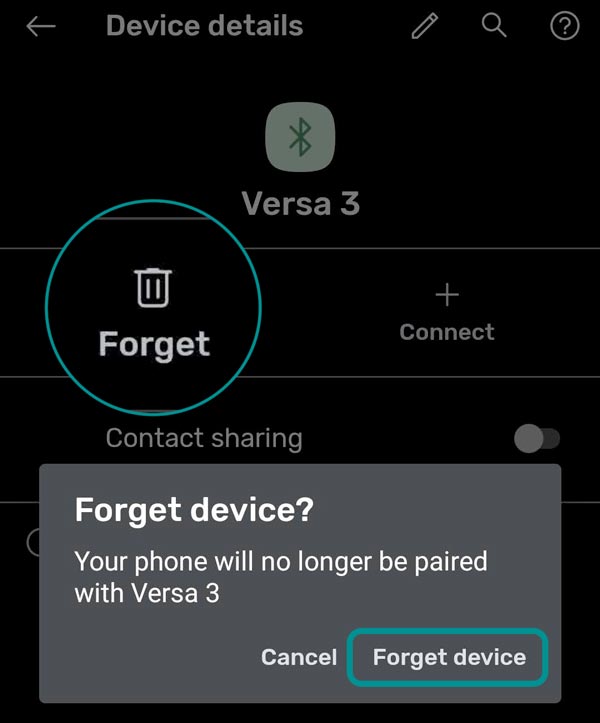
- Go back to the Fitbit app and wait for a notification to re-pair.

11. Factory Reset
A factory reset wipes all of your stored data and returns your Fitbit to its factory settings.
See this article for exact steps on how to reset your Fitbit model.
In general, to factory reset your Fitbit:
- Open theSettings > About.
- Tap Factory Reset orClear User Data.
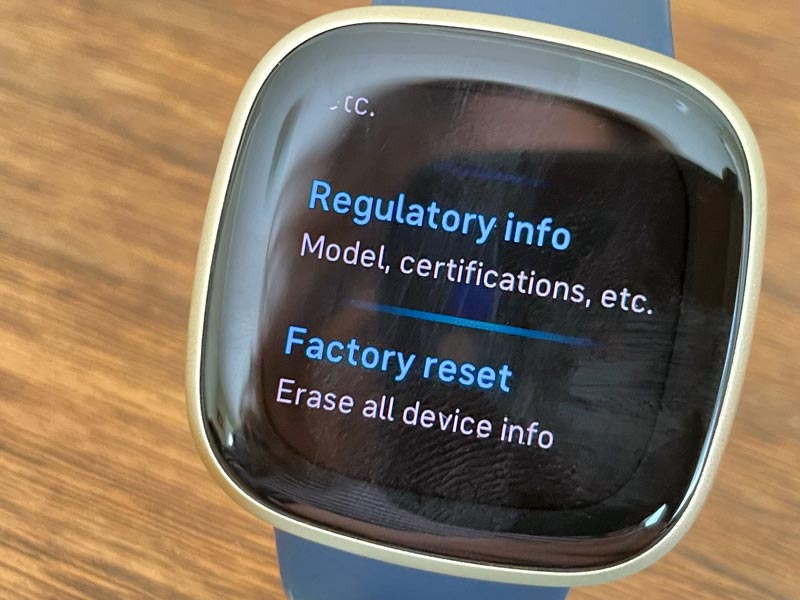
After the factory reset, you need to set up your Fitbit as a new device:
- Go to the Bluetooth settings on your phone and check if your Fitbit is on the list of paired devices. If it is, tap on it and select Forget this Device.
- Open the Fitbit app and tap on the Account symbol at the top right corner of the screen, then tap on "Set up a New Device."
- Choose your Fitbit and follow the onscreen instructions to continue.
- When the app asks you to replace your current tracker, replace it and continue with the process.
- When a pop-up appears asking you to Pair your tracker to your device, tap on Pair and continue.
12. Try changing your main goal to distance.
Some people report that changing their main goal to distance helped them solve their tracking problem. To do this:
- Open the Fitbit app and choose your Fitbit device.
- Scroll down and tap Main Goal.
- Change the main goal to distance.

- Sync with your device to save these settings.
13. Turn off Wi-Fi on your phone
Turning off the phone's Wi-Fi has also helped some people solve their tracking problems. After turning off your phone's Wi-Fi, you may find that GPS connects and stay connected.
14. Uninstall and reinstall the Fitbit app 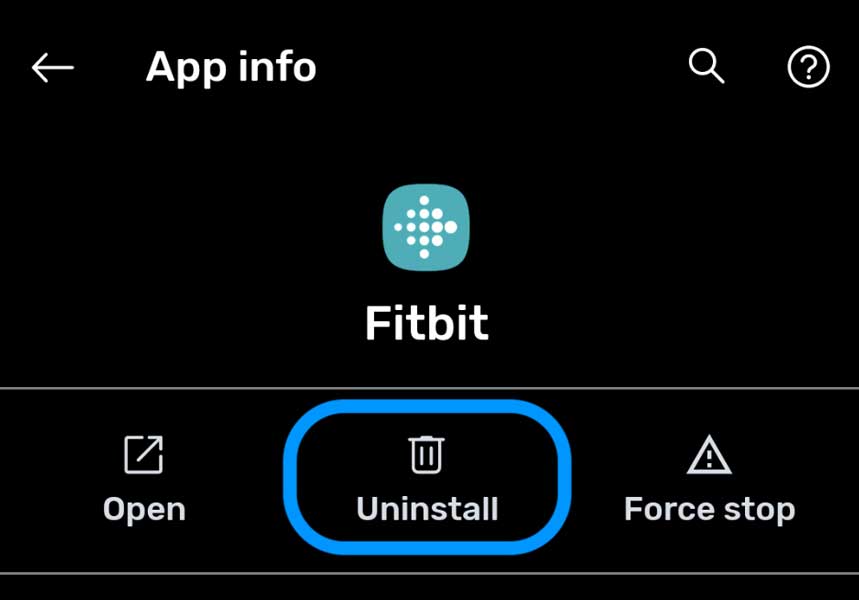
- Go to your lists of apps.
- Find the Fitbit app and tap uninstall.
- Restart your device.
- Open the App Store or Google Play Store and reinstall the Fitbit app.
- Once installed, open the app and log in using your Fitbit account credentials.
15. Turn on the All-Day Sync option
If you use an older version of the Fitbit app, you might need to turn on the all-day sync option in the Fitbit app.
This setting improves the Bluetooth connection between your phone and the Fitbit device. Turning on this feature may cause the battery on your Fitbit device to drain more quickly than usual.
To turn on All-Day Sync: 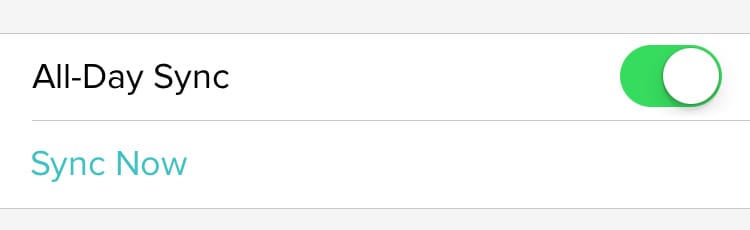
- Open the Fitbit App and choose your Fitbit.
- Scroll down the Device Settings.
- Make sure All-Day Sync is toggled on.
Summary
I hope that this article helps you understand how your Fitbit measures your distance cycled, how you can record your distance cycled, and helps you solve problems tracking your distance.
If you have any more questions or anything to add, please feel free to let us and everyone else know about it in the comments section down below!
If you liked this article, you can follow us on social media by using the social media buttons!
How Do I See on a Map Where I Biked With My Fitbit
Source: https://www.myhealthyapple.com/fitbit-not-tracking-distance-on-bike-rides-or-is-inaccurate-lets-get-it-working/
0 Response to "How Do I See on a Map Where I Biked With My Fitbit"
Post a Comment